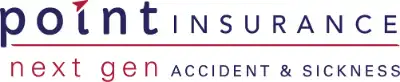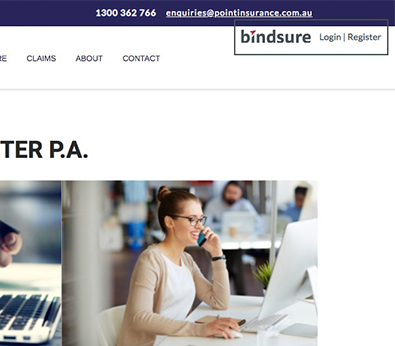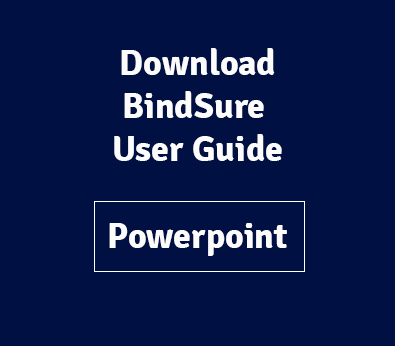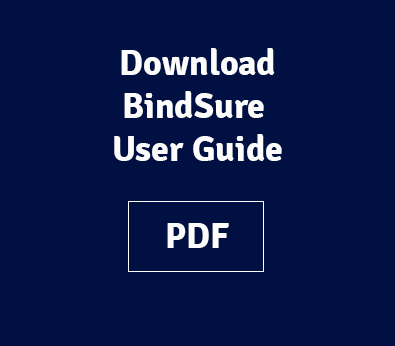Getting Started
Go to pointinsurance.com.au (or click the below button)
- Click the login button in the top right
- You will then be redirected to the secure BindSure portal
Top Tip! Bookmark this URL in your browser!
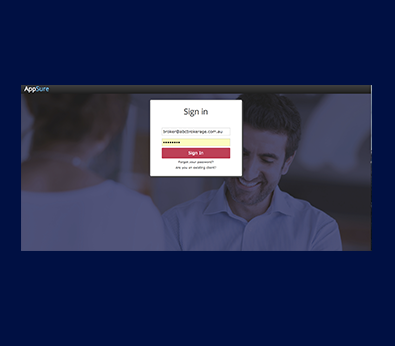
BindSure LogIn
- Use your unique credentials to gain access.
- This would have been emailed to you during the sign-up process.
- Contact us if you need your credential’s resent
Forgot your password? – click the link to securely change using your password using your email address
Here you can;
- Start a new Quote
- View your most recent policies or quotes
- Read BindSure Updates or news
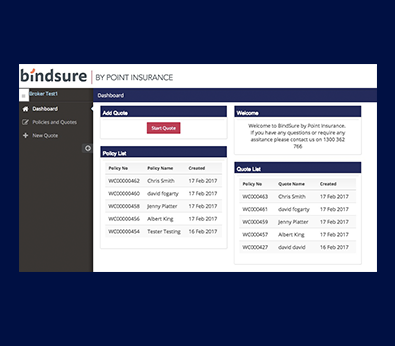
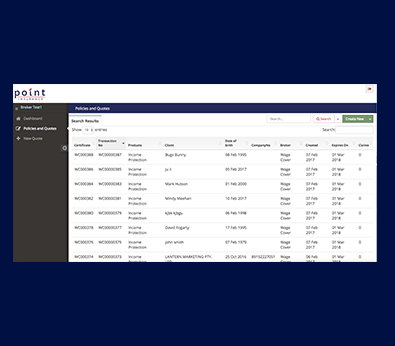
Polices and Quotes
On this screen you can;
- View your most recent Polices and Quotes
- Easily change policy status – for example – from quote to active policy
- Or Click on a policy to view more information
New Quote
⇢ Commence a new quote
⇢ Our easy to use online rater means it only takes a minute or 2
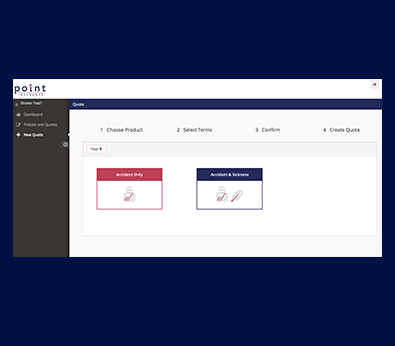
Creating a New Quote
- Some brokers may need to select Broker Group as the first step
- The product tiles will then appear
- Select product for your quote
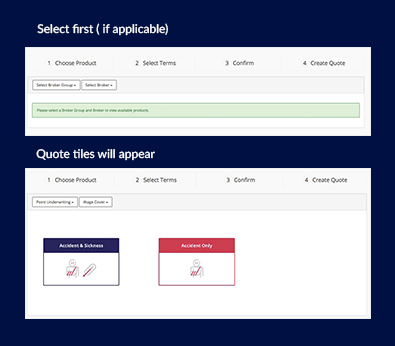
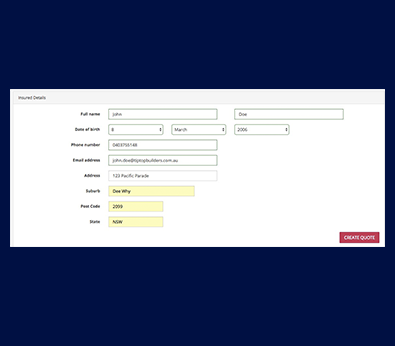
Select Terms
- Easy to use
- Handy dropdown menus or check boxes make it quick for you
Select Occupation
- Start typing in occupation
- Then select occupation from the dropdown menu
❗ If you required occupation is not listed please contact the helpful Point team
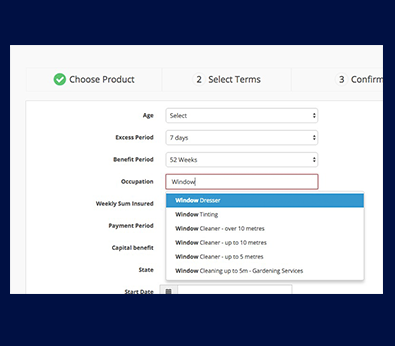
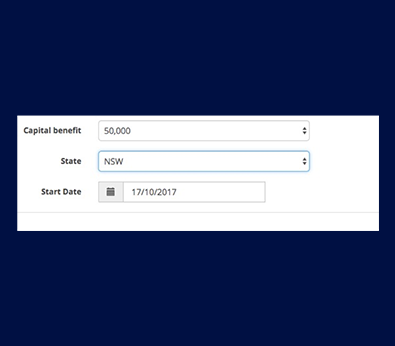
Complete Terms Selection
- State is required here to apply the appropriate stamp duty related to insured’s state of residence
- Select start date of policy, up to 6 months from todays’ date
❗ You cannot back date a policy – please contact us for any queries
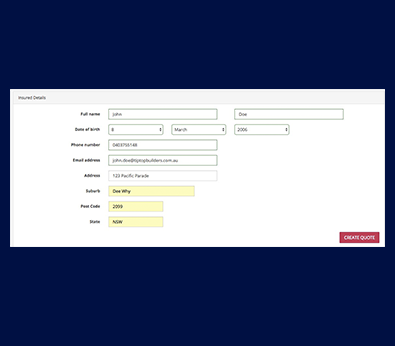
Insured Details
Easy to use data input fields
- Address auto lookup ensures it quick and simple to enter an address
- Start typing the full address, starting with;
- unit ( if applicable)
- Then street number
- Then street
- Then click on address from the dropdown menu
Check and Confirm Quote
Or
Edit the quote at this stage
→Eye symbol to view quote terms
→Pencil symbol to edit this quote
→X to delete the quote
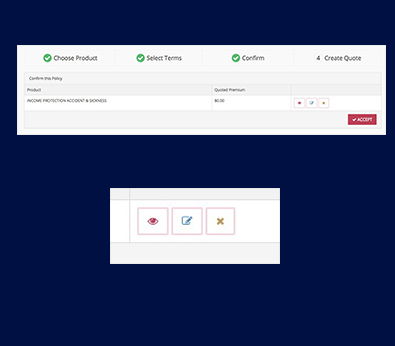
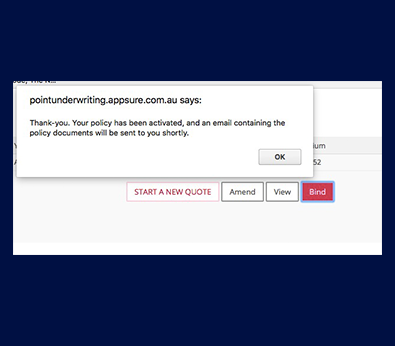
Bind Quote
- You will see this change of screen once policy is activated
- Automatically you will be emailed the Policy documentation
Your quote has now been saved! From here you can
- Bind your quote making it a policy
- View quote, then print or save as PDF
- Amend quote
- Start a new Quote
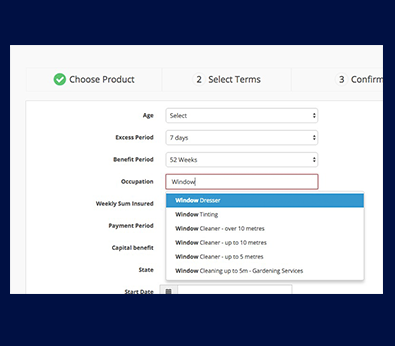
Search Policies
- View most recent policies created
- Search via any field to easily find your policies or saved quotes
- Sort by each column
- Click on a policy to view
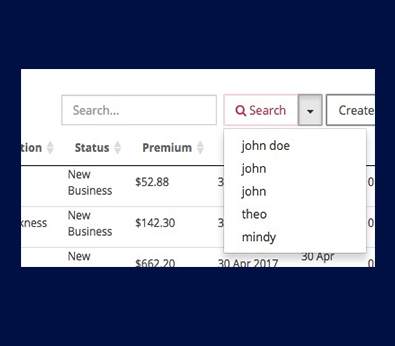
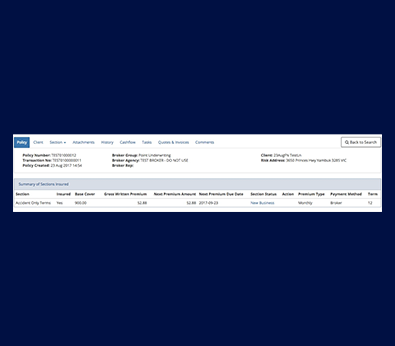
Individual Policies
- View full policy information
- Print or download any letters sent